Video conference in style! Use any of our adorable RHS backgrounds, and make your video calls a lot more fun.
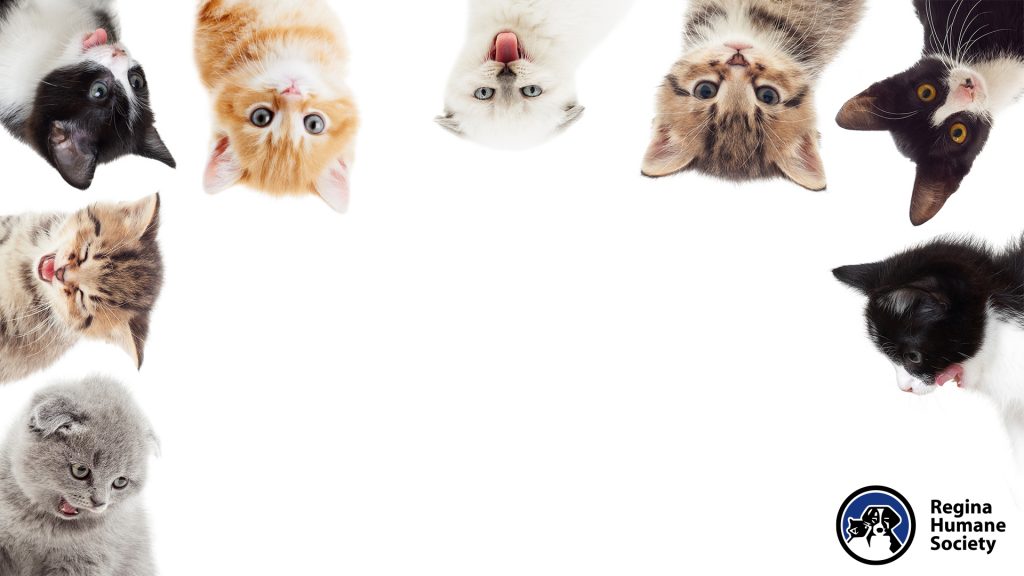
Click here for a full-sized image

Click here for a full-sized image

Click here for a full-sized image

Click here for full sized image
Customize your Zoom background:
- Download the Zoom app
- Login to the Zoom software or app
- Click your profile picture, then click on Settings
- In the left menu bar, click on the Virtual Background (if you don’t see this tab, log in to the Zoom website, go to Settings and toggle on Virtual Background)
- In the Virtual Background tab, select one of Zoom’s defaults or upload your own image. If you have a green screen set-up, you can select that option
- To add your own image or video, click the + icon to upload from your computer
Customize your Microsoft Teams Background:
- Download the Microsoft Teams app
- Begin your video conference call vis Microsoft Teams
- Within the menu bar at the bottom of your meeting screen click the ellipse tab and then click the ‘show background effects’ from the pop-up menu
- A widget should appear on the right of your screen, click the ‘+ AddNew’ at the top of this new widget
- Choose the image you want to make as your background
- Select your new image
- Click the apply button at the bottom of the right widget